Base16 Syntax Theme
A Base16 syntax theme with support for all Base16 color schemes and styles.
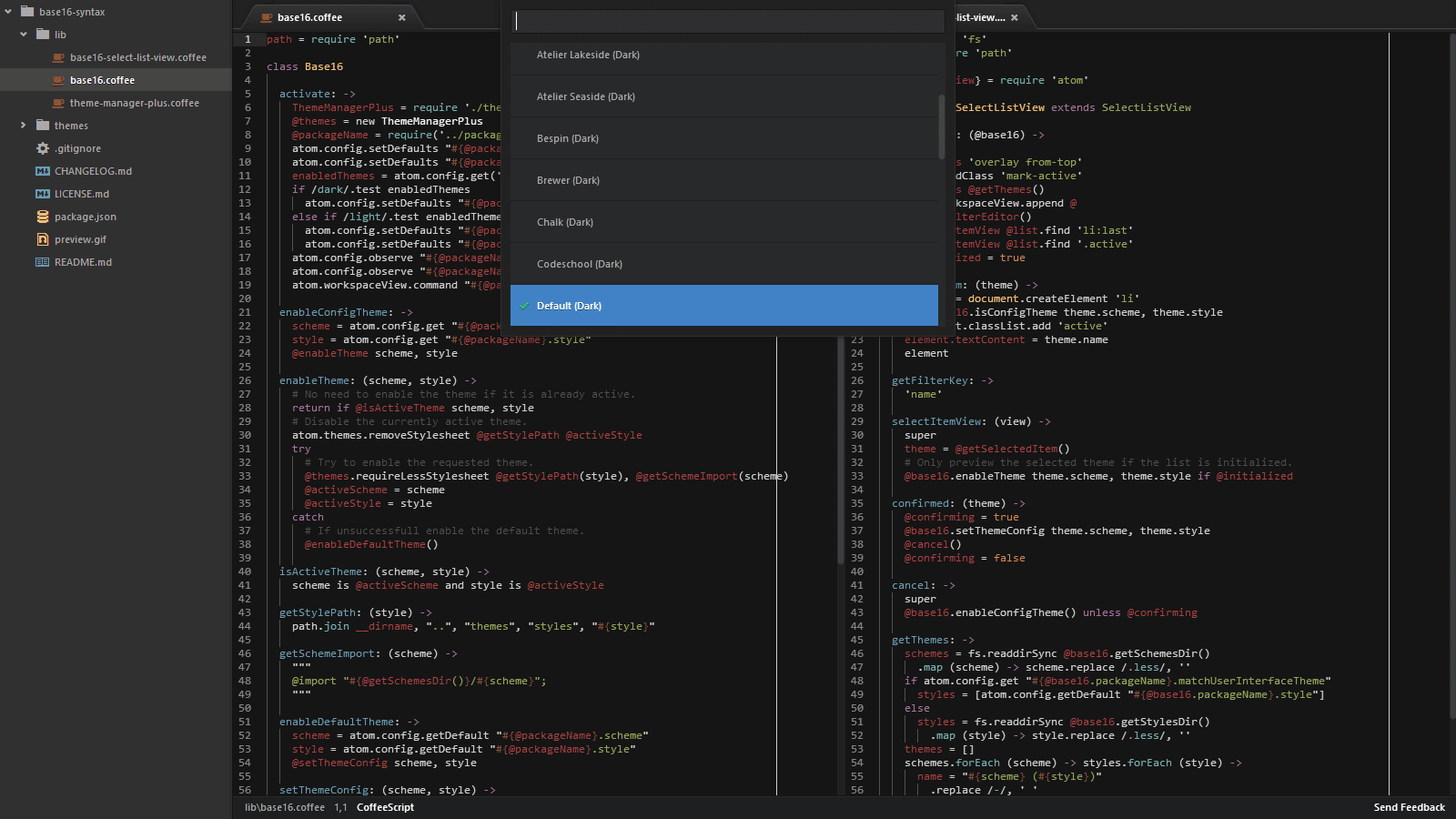
The following Base16 color schemes are included:
- 3024
- Apathy
- Ashes
- Atelier Cave
- Atelier Dune
- Atelier Estuary
- Atelier Forest
- Atelier Heath
- Atelier Lakeside
- Atelier Plateau
- Atelier Savanna
- Atelier Seaside
- Atelier Sulphurpool
- Bespin
- Brewer
- Bright
- Chalk
- Codeschool
- Colors
- Darktooth
- Default
- Eighties
- Embers
- Flat
- GitHub
- Grayscale
- Greenscreen
- Harmonic
- Hopscotch
- Irblack
- Isotope
- Macintosh
- Marrakesh
- Materia
- Mocha
- Monokai
- Ocean
- OceanicNext
- OneDark
- Paraiso
- PhD
- Pico
- Pop
- Railscasts
- Seti
- Shapeshifter
- Solarflare
- Solarized
- Spacemacs
- Summerfruit
- Tomorrow
- Tube
- Twilight
- Unikitty
- Yesterday Bright
- Yesterday Night
- Yesterday
Each color scheme comes in a dark and light style.
Install Base16 Syntax
Base16 Syntax can be installed by going to the Settings view (Ctrl + ,). Select the Install section on the left, hit the Themes button and search for Base16 in the search box. Click on Install on the Base16 Syntax card.
Alternatively, open a terminal and type in:
apm install base16-syntax
Enable Base16 Syntax
Base16 Syntax can be enabled by going to the Settings view (Ctrl + ,). Select the Themes section on the left side and choose Base16 from the Syntax Theme drop down menu.
Change the default theme
The Default (Light) syntax theme is loaded when using a light UI theme and the Default (Dark) syntax theme is loaded when using a dark UI theme or when a dark or light UI theme could not be detected.
The theme can be changed by choosing a different scheme or style from the drop down menu in the Base16 Syntax Settings view.
Alternatively, the theme can be changed in the Preview Mode. Toggle the Command Palette (Ctrl + Shift + P). Type in Base16 Syntax: Select Theme and choose another theme from the list. While browsing through the list of available themes a live preview of each selected theme is automatically applied to all open files.
Note: by default, only the styles matching the UI theme are shown in the Preview Mode, i.e. only dark styles are shown when using a dark UI theme and only light styles are shown when using a light UI theme. This can be disabled by going to the Base16 Syntax Settings view and uncheck Match User Interface Theme.
Credits
The original Base16 Theme is made by Chris Kempson.