Opens the current selection in a new tab, optionally writes back the changes to the origin
edit-in-new-tab
Opens the current selection in a new tab. Based on an idea by Lea Verou.
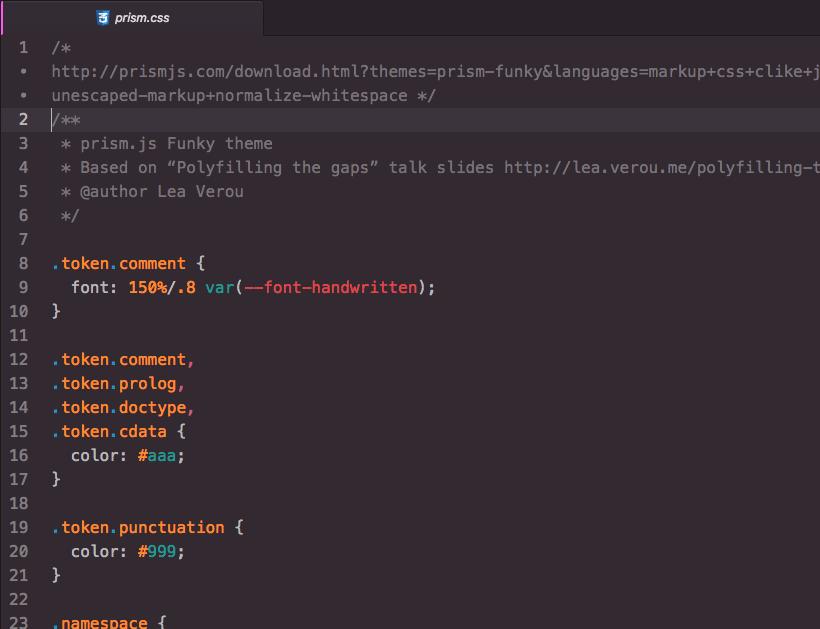
Edit selection in a new tab
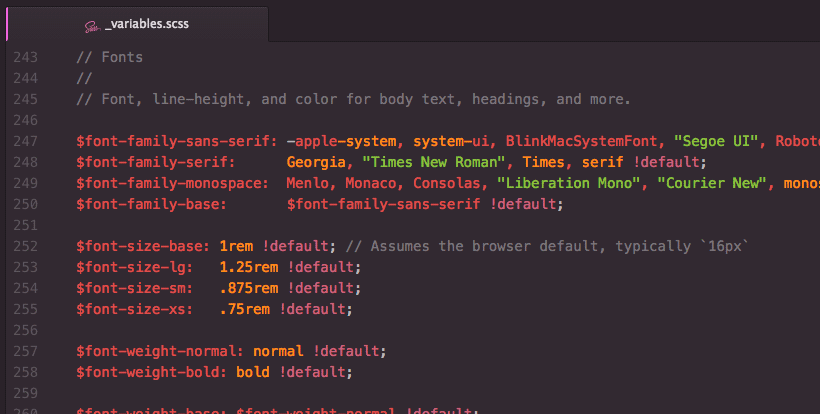
Edit in new tab and write changes back to origin
Installation
Install edit-in-new-tab from Atom's Package Manager or the command-line equivalent:
$ apm install edit-in-new-tab
Using Git
Change to your Atom packages directory:
# Windows
$ cd %USERPROFILE%\.atom\packages
# Linux & macOS
$ cd ~/.atom/packages/
Clone the repository as edit-in-new-tab:
$ git clone https://github.com/idleberg/atom-edit-in-new-tab edit-in-new-tab
Inside the cloned directory, install Node dependencies:
$ yarn || npm install
Usage
This package provides several commands in the command palette, the context menu or by using the keyboard shortcuts
- Edit in New Tab: Copy Selection – Edit current selection in new tab (Ctrl+Shift+T)
- Edit in New Tab: Settings – Open the settings pane for this package
Settings
It's well worth taking a look at the package settings, where you can tweak the default behaviour.
| Option | Default | Description |
|---|---|---|
| Synchronize Changes | true |
Writes changes in the new tab back to the origin¹ |
| Target Pane | Specifies the default pane for the new tab | |
| Auto-indent Origin | false |
Auto indent changes written back to the originating tab |
| Ignore Scope | false |
Doesn't apply the origin's grammar on the new tab |
| Default Tab-name | Define a default scheme for new tabs² | |
| Select | false |
Selects the newly added text |
| Auto-indent | true |
Indents all inserted text appropriately |
| Auto-indent New Line | true |
Indent newline appropriately |
| Auto-decrease Indent | true |
Decreases indent level appropriately |
| Normalize Line Endings | true |
Normalizes line endings |
¹ see it in action
² accepts placeholders %file%, %id%, and %count%
License
This work is licensed under the The MIT License.
Donate
You are welcome to support this project using Flattr or Bitcoin 17CXJuPsmhuTzFV2k4RKYwpEHVjskJktRd