This package provides the following services:
language-elm package
Syntax highlighting and autocomplete for the Elm language.
Installation
There are two ways to install the Atom Elm Extension: using the editor, or using the command line.
Install using the editor (Recommended)
You can install packages within Atom. To do so:
- Open the editor settings
- Click the "Install" menu item
- Search for "language-elm"
- Click the install button on the "language-elm" result
More documentation for how to use the package manager can be found on the official Atom site.
Screenshot
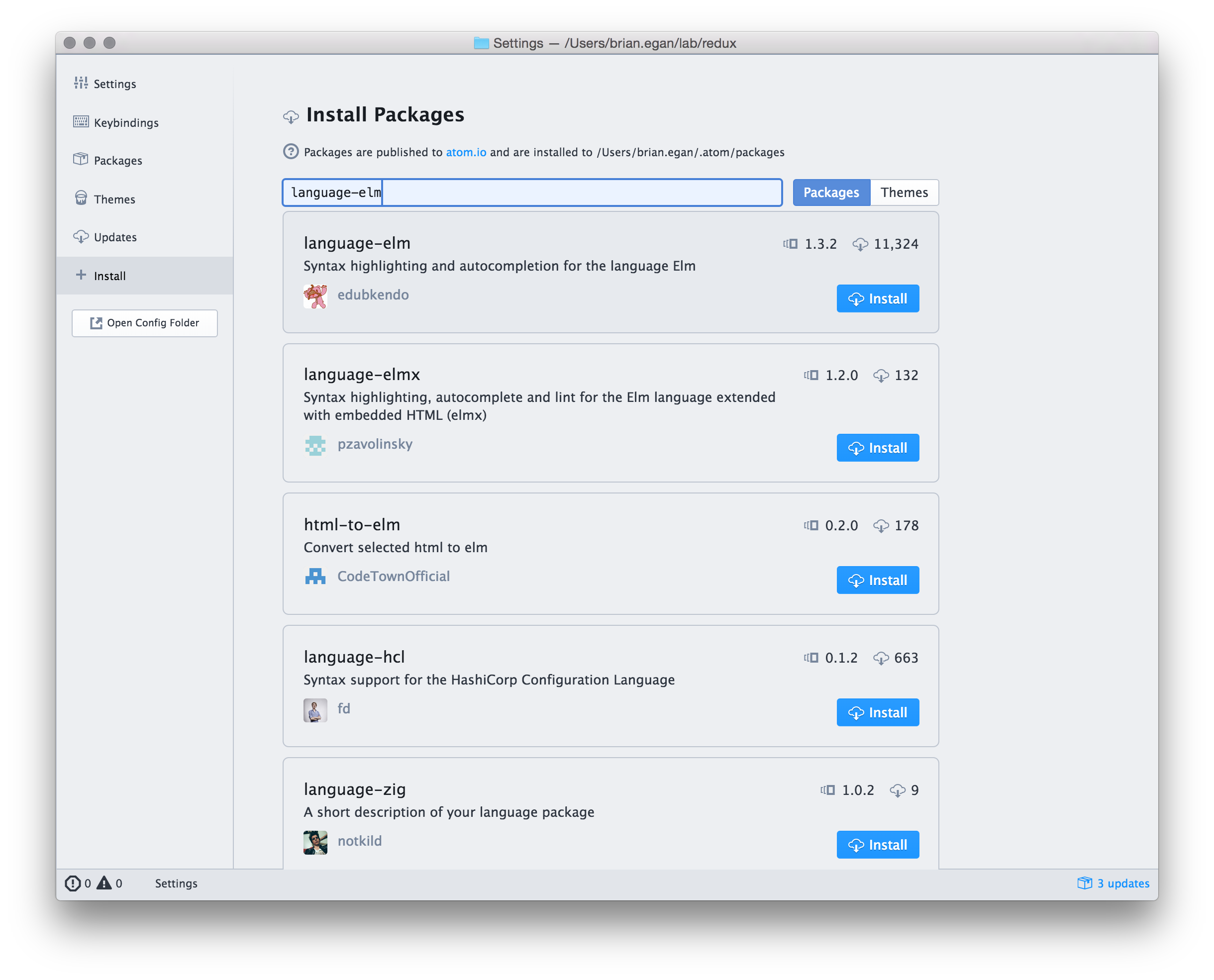
Install using the command line
Run the following command in your terminal:
apm install language-elm
Autocomplete
In order to get autocomplete working, please:
- Open up a terminal
npm install -g elm-oraclewhich elm-oracleon Unix/Linux orwhere.exe elm-oracleon Windows- Copy the path to elm-oracle
- Open up the language-elm settings in Atom
- Open up the Atom Settings / Preferences tab - Click on "Packages" - Find the "language-elm" package in the list - Click "Settings" - Paste the path into "The elm-oracle executable path" setting
Thanks to the authors of Elm Oracle
Jump to Symbol
Atom's native symbol-view package uses ctags, and thus doesn't support Elm without extra configuration. But this plugin https://atom.io/packages/goto uses langauge definition files to identify symbols, and does support Elm as long as atom-elm is installed.