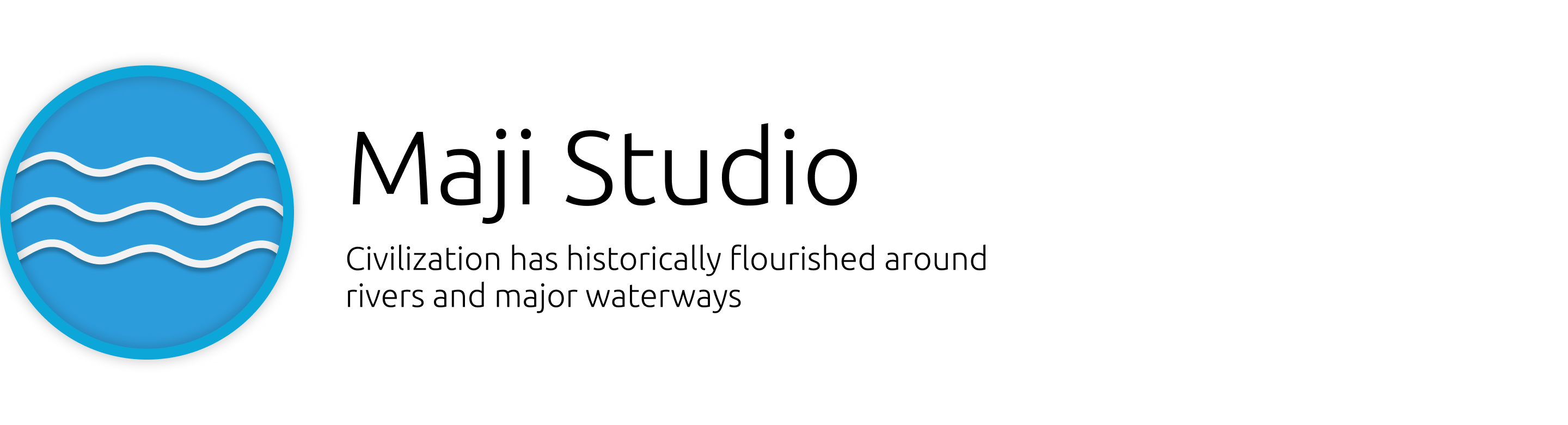
Maji Studio
An atom package for prototyping interactions using mo.js and framer.js.
Project status
Activity: In active development
Stability: Unknown (assume unstable)
Installing Maji Studio
Install Atom Editor
Maji Studio is actually an add-on or package for Atom Editor. You need to install Atom first (> v.1.23.0)
Installing Atom on Ubuntu
- Open terminal (Ctrl+Alt+T)
- Run the command:
sudo add-apt-repository ppa:webupd8team/atom - Run the command:
sudo apt update; sudo apt install atom
Installing Atom on OS X
- Download the zip file https://atom.io/download/mac
- Extract the zip file
- Drop the Atom app into Applications
Installing Atom on Windows
- Download the installer file https://atom.io/download/windows
- Run the installer
- Next. Next. Finish.
Installing the Maji Studio Plugin
- Open
Atom > Preferences(orFile > Settingson Windows). - In the
Settingtab selectInstall - Search for Maji Studio
- Install Maji Studio
Maji Studio Crash Course
New Maji Studio Project
- Use the menu bar and select
Maji Studio > New Maji Studio Project. - Select
Create Projecton the popup that appears. - The new project will me create in you user directory in a folder called
maji/<random-project-name>. - Maji Studio will automatically open the newly created project.
Preview mode
In order to view the prototype (only mobile prototypes are available at the moment), preview mode needs to
be activated. To activate Preview Mode using the menu bar select Maji Studio > Show Preview or press Ctrl+Alt+M.
Preview Mode can only be activated if there is an active workspace. Open a folder to create a workspace or .framer file.
The preview pane refreshes each time a file is saved.
Library and Language Choices
Code may be written in either app.js or app.coffee depending on whether you are using mo.js or framer.js.
Mo.js
If animating or prototyping using mo.js the better language choice is javascript. Coffee script may also be attempted. It may end badly.
Framer.js
If animating or prototyping using framer.js (github) either javascript or coffeescript may be used.
Selecting the library and language
- To select mo.js as the animation library the first command in app.js should be
useMojs(); - To select framer.js as the animation library (using javascript) the first command in app.js should be
useFramer(); - To select framer.js as the animation library (using coffeescript) the first command in app.js should be
useFramerWithCoffee();
If coffeescript is selected write your code in app.coffee
Shortcuts
There are current only a few commands in Maji Studio. They are as follows.
- Open preview mode:
Ctrl+Alt+M - Close preview mode:
Ctrl+Alt+C - Create new Maji Studio Poject:
Ctrl+Alt+N
Useful links
Mo.js
The motion graphics toolbelt for the web
Website: http://mojs.io/
Github: legomushroom/mojs
Creators twitter handle: @legomushroom
Framer.js
Framer - Design Everything
Website: https://framer.com/
Github: koenbok/Framer
Creators twitter handle: @koenbok
Licenses
Mo.js
The MIT License (MIT)
Copyright (c) Oleg Solomka @legomushroom legomushroom@gmail.com
Framer.js
The MIT License (MIT)
Copyright (c) 2014 Koen Bok @koenbok
Maji Studio
The MIT License (MIT)
Copyright (c) 2017 Alexander Oloo @alekcz alekcz@gmail.com