Atom Sweet Projects Package
(Extendable) project management for atom.
This is package still under development.
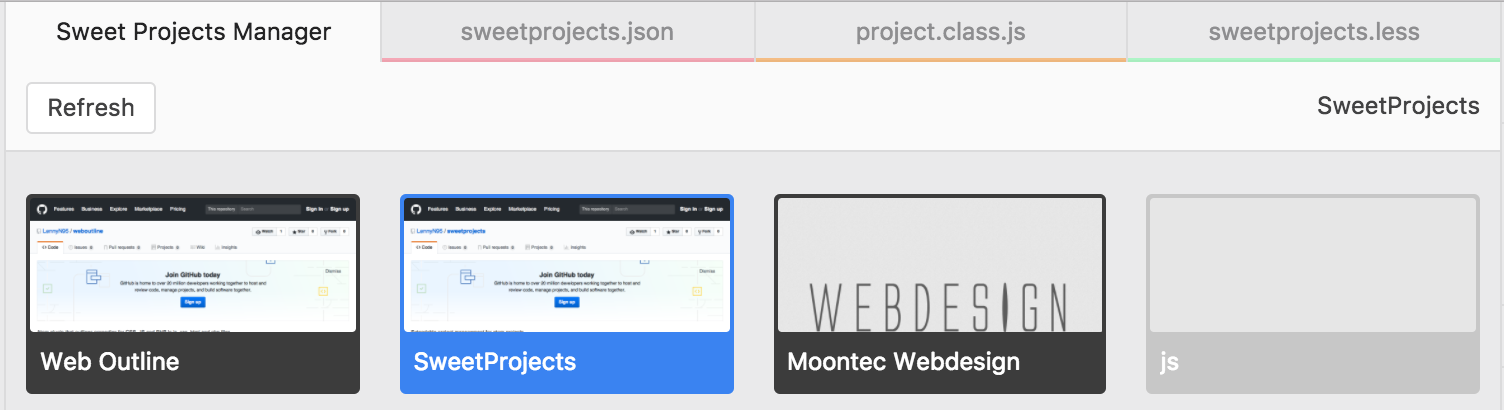
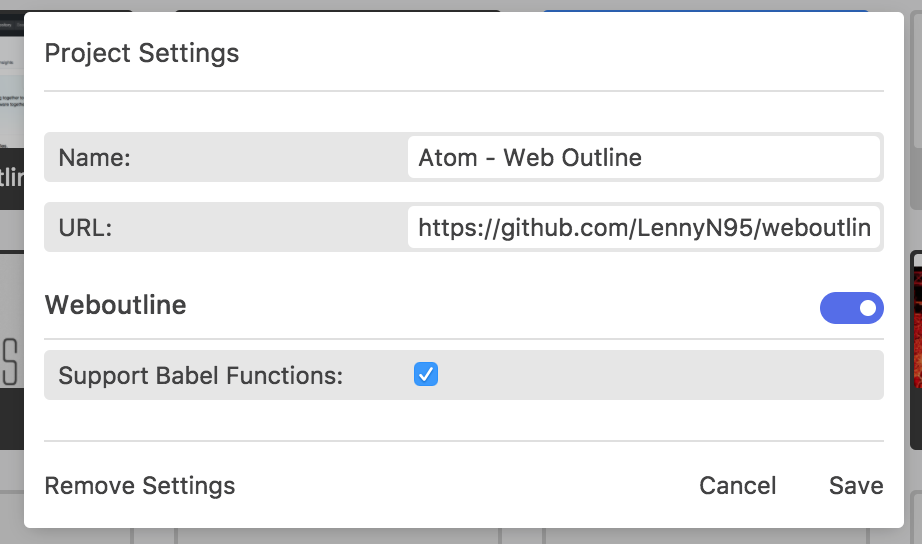
Features
- Based on atoms project history
- Projects overview in center or side pane
- Preview image when set an url
- Set project name
- Settings are saved in project-folder
- Works well with pinned-tabs package
- NEW: Third-party packages can use the sweetprojects api to offer project dependent settings
Planned features
- Categories
- Search functionality
- Support for multiple paths
Open Sweet Project Pane
In atom goto View > Toggle Sweet Projects View or press ctrl + alt + p.
To open a project double click the project tile. The project will load in a new window.
Right-click a project tile and select Project Settings to enter a project name and an url.
What to ignore?
The settings are stored in a .sweetproject file at the projects root.
You can ignore them in your .gitignore or keep them to share project settings.
How to use the API in your own package?
First of all you have to register a json definition like shown below under an unique namespace. Always use your package name as namespace.
Define inputs
The following code will register a json for the package your-package-name.
The settings dialog of each project will now display a new section with the title Your Package Name To Be Displayed and a simple text input field with the label My Input and a default value hi.
if(atom.sweetprojects){
atom.sweetprojects.setInputs('your-package-name', {
package: 'your-package-name',
label: 'Your Package Name To Be Displayed',
inputs: [
{name: 'myInput', label: 'My Input', value: 'hi', type: 'text', placeholder: 'Insert text here'}
]
});
}
You can also have the following types: checkbox, number, password, select.
Inputs with the type select must have an additional property options:
{name: 'mySelect', label: 'My Select', value: '', type: 'select', options: [
{value: 'option1', label: 'Option1'},
{value: 'option2', label: 'Option2'},
{value: 'option3', label: 'Option3'}
]}
Get values
You can get the value the user set for the active project by calling the getValue method:
The first parameter is the namespace (your package name). The second one is the name of the input field, like defined above.
if(atom.sweetprojects){
if(atom.sweetprojects.isActive('your-package-name')){
var text = atom.sweetprojects.getValue('your-package-name', 'myInput');
// the value of the variable text is the text the user set for this field on
// the project loaded when this code is executed
}
}
The isActive method returns true, if your projects section is turned on for this project. False if not. The getValue method will always return the value set for the active project.
Don't forget to check the availability of the sweetprojects api. Simply check if the sweetprojects property exists in the atom object by doing if(atom.sweetprojects).
Conditions
Sometimes input fields depend on the value of other fields. For example, you may only want the user to enter a password if he selected use password in your selectbox before. You can do that with conditions. Each input field can have an optional condition property where you can define under which condition the field is displayed. A condition string must have the folowing format:
// [input-name] [operator] [value]
condition: 'mySelect=option1'
accepted operators:
=equal>higher (numerical)<lower (numerical)>=higher and equal (numerical)<=lower and equal (numerical)<>not equal
You can combine multiple conditions to more complex conditions by using and and or.
And-operators (&) have a stronger binding than or-operators (|).
{name: 'complexInput', label: 'input with condition', value: '', type: 'text', placeholder: '',
condition: 'mySelect=option1|mySelect=option2&myInput=hi'}
The condition of the example above causes the input field complexInput to hide and become visible if either Option1 is selected in the field mySelect or Option2 is selected and the value of the input field myInput is equal to 'hi'.
Let me know if you're using the sweetprojects api in your own packages so I can add a link to your project!
Authors
Leonard Nürnberg - Initial work - LennyN95
Built With
- Atom - Atom Editor
Used Node Packages
- Website-Previews are done with the
node-webshotpackage.
License
This project is licensed under the MIT License - see the LICENSE.md file for details
Acknowledgments
Donation is welcome 😃
